
You can dive into cnc machining even if you have no experience. Start by learning the basics, set up a clean workspace, and pick a desktop CNC machine that fits your budget. Many hobbyist models cost between $500 and $3,000, so you don’t need a huge investment. Focus on safety, take your time, and choose simple projects to begin. This skill matters more than ever, as automation and AI help factories boost output by 25% and cut waste by 40%.
Remember, patience and practice will help you build confidence as you develop your skills.
Key Takeaways
- Begin with a small and cheap desktop CNC machine. Learn the basics first before trying harder projects.
- Make sure your workspace is clean and has good light. Always follow safety rules like wearing safety gear. Check the machine guards every time.
- Use CAD/CAM software to plan your cuts. Run simulations to help you avoid expensive mistakes.
- Start with easy projects and check your tool alignment twice. Watch your machine closely while it works.
- Keep your machine clean and do regular maintenance. This helps your machine last longer and stops it from breaking down.
CNC Machining Basics

What Is CNC?
CNC means Computer Numerical Control. You use a computer to tell machines what to do. These machines can cut, shape, or engrave things. They work with metal, wood, or plastic. CNC has changed how people make things in shops and factories. In 2024, CNC machines were worth $70.21 billion worldwide. Experts think this number will double by 2032. This is because people want parts made with high accuracy. New tech like smart manufacturing and IoT also helps. You can find CNC machines in car factories and small hobby shops.
Here are some cool trends you might see:
- Manufacturing as a Service (MaaS) lets people share CNC machines. This makes it easier for beginners to start.
- IoT lets you watch your machines from far away. You can fix problems before they get worse.
- Digital twins make a virtual copy of your machine. You can find mistakes early.
- Multi-axis machines, like 5-axis or 6-axis, save a lot of time. They can cut work time by up to 75%.
- Simulation software helps you avoid errors. It also saves materials.
Types of Machines
There are many kinds of CNC machines. Each one is good for different jobs. Look at this table to compare them:
| CNC Machine Type | Number of Axes | Special Numerical Features | Typical Applications |
|---|---|---|---|
| 2-Axis | 2 (X, Y) | Basic straight cuts | Simple parts |
| 3-Axis | 3 (X, Y, Z) | Adds depth movement | General use |
| 4-Axis | 4 (X, Y, Z, A) | Rotates along the X-axis | Arc cutting |
| 5-Axis | 5 (X, Y, Z, A, C) | Pivots for complex shapes | Medical, aerospace |
| 6-Axis | 6 (X, Y, Z, A, B, C) | Third rotary axis | Complex shapes |
| 7-Axis | 7 (3 tool, 3 workpiece, E-arm) | Multi-axis movement | Aerospace, medical |
| 9-Axis | 9 (5-axis mill + 4-axis lathe) | Internal/external machining | Dental, aerospace |
| 12-Axis | 12 (Two heads, X, Y, Z, A, B, C) | High speed, precision | High-volume jobs |
| Laser Cutting CNC | N/A | Cuts up to 2.75″ thick | Automotive, medical |
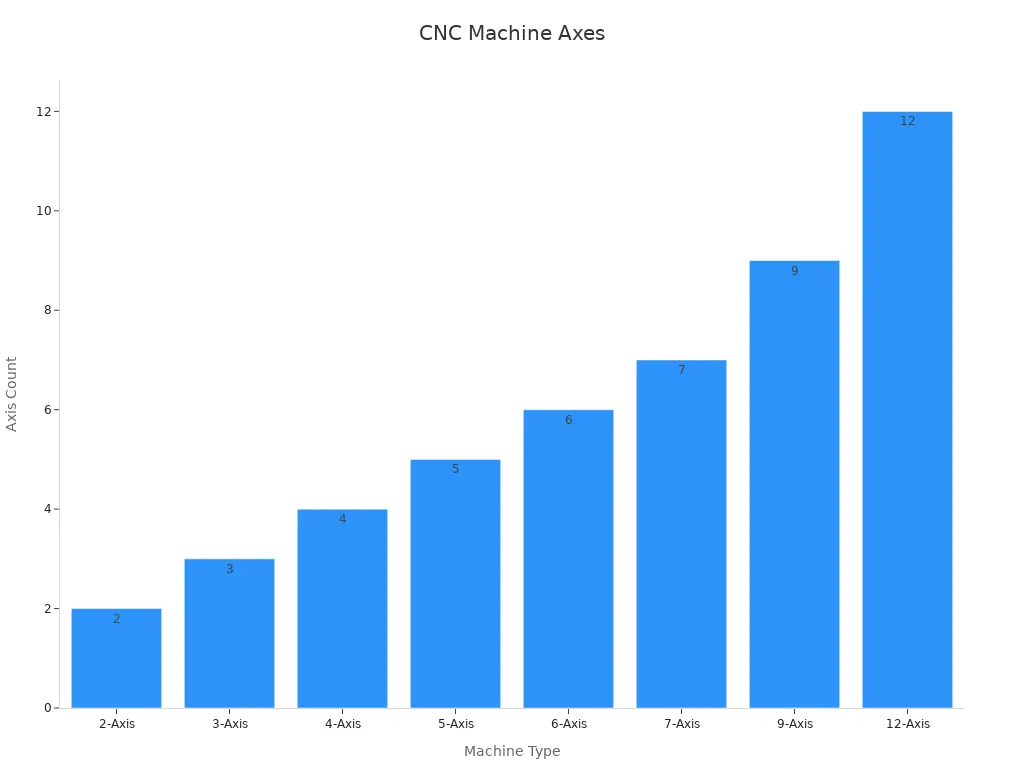
How It Works
You start by making a design on your computer. The software changes your idea into steps for the machine. The CNC machine follows these steps to shape your material. How well you use the machine matters a lot. Your skills and the tools you pick are important, too. Some companies use digital twins or simulations first. This helps them test everything before cutting real material. It helps you avoid mistakes and keeps your project safe.
Tip: Try using software simulations before your first real job. This helps you learn the steps and find mistakes early.
Equipment & Software

Choosing a Machine
Pick a CNC machine that fits your needs and budget. If you are new, start with a small one. Desktop models are good for beginners and cost less. Think about what you want to cut. Some machines only cut wood or plastic. Others can cut metal. Check how many axes the machine has. A 3-axis machine is good for easy shapes. If you want to make harder parts, try a 4-axis or 5-axis machine. These cost more but do more. Always check if the machine will fit in your space.
Tools & Accessories
You need the right tools and extras for good work. Here is a table to show what can change your costs and choices:
| Cost Factor | Description / Trend | Price Range / Impact |
|---|---|---|
| Machine Hourly Rates | 3-axis for basic cuts, 5-axis for complex parts | $50-$100/hr (3-axis), up to $150/hr (5-axis) |
| Setup and Programming Fees | Simple parts need less setup, complex parts need more programming | $50 to over $1,000 |
| Material Costs | Aluminum is affordable, steel costs more, and titanium is the most expensive | Aluminum: $10-$50/kg; Steel: ~$0.80/kg; Titanium: $100-$200/kg |
| Tooling Costs | Tool wear and replacement add up, especially with hard materials | Variable increases with part complexity and volume |
| Labor Costs | Skilled labor is needed for setup and finishing | $20-$50/hr |
| Trends | Automation and AI are lowering labor and downtime costs | Cost reduction potential |
| Material Price Trends | Prices may rise due to inflation and supply chain issues | Potential cost increase |
| Cost Management Practices | Use simple designs, pick cost-effective materials, and optimize tooling | Cost savings strategies |
Tip: Save money by picking easy designs and common materials. Always check your tools before you start a new job.
CAD/CAM Software
You need software to design parts and guide the machine. CAD helps you draw your part. CAM turns your drawing into steps for the machine. Many programs now use AI to make things faster. For example, Fusion 360’s CAM Assist can save a lot of time. Other programs like Mastercam and Siemens NX use smart tools too. These help you pick the best toolpaths and speeds. You can also use tool libraries from makers. This saves time and helps you avoid mistakes.
- CAM software can:
- Make cutting faster and better.
- Help remove more material quickly.
- Lower tool wear and save energy.
- Stop you from making bad parts.
Note: Try software simulations before your first real job. This helps you find problems early and keeps your machine safe.
Getting Started
Workspace Setup
You want your workspace to feel safe, clean, and ready for action. Start by picking a spot with good lighting and enough room to move around your machine. Keep your workbench clear of clutter. Dust and debris can cause problems for both you and your CNC machine. Many shops use dust collectors or sealed enclosures to keep the air clean and protect electronics. If you work with wood or composites, a dust collector is a must. Coolants and cold air guns help keep things cool and push away chips without adding moisture.
Before you turn on your machine, check that all your tools are lined up right. Accurate tool alignment matters a lot. Experts say that even small mistakes in setup can lead to wasted materials and higher costs. Take your time to measure and double-check your tool positions. This step helps you avoid errors and keeps your projects on track.
Tip: Wipe down your workspace before and after each job. A clean area helps you spot problems early and keeps your machine running longer.
Safety Essentials
Safety comes first every time you use a CNC machine. You need to protect yourself from sharp chips, moving parts, and loud noises. Always wear safety glasses, gloves, and steel-toed boots. If your machine makes a lot of dust, use a dust mask too. Wear clothes that fit well and avoid anything loose that could get caught in the machine.
Here are some key safety steps to follow:
- Check all safety guards before you start. Never remove or tamper with them.
- Inspect your machine for damage or loose parts.
- Use simulation software to test your program before running it on the real machine.
- Keep your hands away from moving parts.
- Make sure you know where the emergency stop button is.
Many accidents happen when people skip safety steps. Reports show that about 20% of workplace injuries happen during maintenance because people ignore safety rules. Organizations like OSHA and NIOSH say that regular training, using personal protective equipment, and following safety protocols can prevent most injuries. Machine guards, shields, and emergency plans also help keep you safe.
Remember: Your safety gear is just as important as your tools. Never start a job without it.
First Project Steps
When you start your first project, keep it simple. Pick a basic shape or design, like a nameplate or a small sign. This helps you learn the workflow without feeling overwhelmed. Before you cut anything, practice your steps with the software. Many programs let you run simulations to check your tool paths and spot mistakes.
Follow these steps for your first project:
- Choose a simple design and load it into your CAD software.
- Set up your material and clamp it down tight.
- Align your tools and double-check your measurements.
- Warm up your machine. Let it run for a few minutes to make sure everything works smoothly.
- Simulate your program to catch any errors.
- Start the machine and watch closely. Keep your hands clear and stay alert.
- When the job finishes, turn off the machine and clean up your workspace.
Pro Tip: Practice makes perfect. The more you repeat these steps, the more confident you’ll feel with cnc machining.
CNC Machining Workflow
Design & Toolpaths
Every project starts with a design. You use CAD software to draw your part. Then, you switch to CAM software. This software sets up toolpaths for your CNC machine. Toolpaths tell the machine where to move and cut. Before cutting, always run a simulation. Simulations help you find mistakes early and fix them.
Simulation software helps in many ways:
- It can spot crashes and save your tools.
- You can try different toolpaths to see what works best.
- Real-time checks help you keep your work good.
- You can see how worn your tools are and if the machine is healthy.
- The software can change settings if something goes wrong.
| Metric / Indicator | Description | Why It Matters |
|---|---|---|
| Accuracy of Tool Trajectory | Checks if the tool follows your design | Keeps your part precise |
| Collision Detection | Finds tool crashes before they happen | Saves money and prevents damage |
| Machining Efficiency Ratios | Compares real vs. ideal performance | Shows how well your process works |
| Real-time Monitoring Data | Tracks live machine data | Lets you fix problems right away |
Tip: Always use simulations before real cnc machining. This saves you time and materials.
Running the Program
Now you can run your program. Load your G-code into the CNC machine. Check your setup and make sure your tools are lined up. Start the machine and watch it work. If you see anything odd, press the emergency stop.
Running your program well is important. Shops can lower scrap by 40% by changing toolpaths. Some projects need very tight tolerances, like ±0.005 mm. Smart tool checks and offsets can cut errors by 25%. You can save time by removing extra moves. Using digital tests and simulations helps you avoid mistakes and waste.
CNC machines follow your program exactly. They use sensors to check tool life and part size. The machine can change speeds and feeds to keep things right. This means you get the same results every time.
Post-Processing
When your part is finished, you still have more to do. Clean the part and take off the sharp edges. Check the size and shape to match your design. Always clean your CNC machine after each job. Wipe down surfaces, clear chips, and check coolant.
Taking care of your machine keeps it working well. If you skip this, your machine might break down. Factories can lose 20% of output from surprise breakdowns. Most shops do regular checks to save 12% to 18% in costs. Check safety gear and coolant every day. Clean filters and moving parts every week. Some shops use sensors to find problems early.
| Task | How Often | Why It Matters |
|---|---|---|
| Clean the machine and workspace | After each job | Prevents buildup and keeps parts accurate |
| Check safety devices | Daily | Keeps you safe |
| Inspect filters and slides | Weekly | Stops dust and wear |
| Schedule full inspection | Monthly | Extends machine life |
Remember: Keeping your machine clean and checked makes cnc machining easier and more dependable.
Tips & Resources
Common Mistakes
It is normal to worry about mistakes when you start cnc machining. Many beginners have the same problems. Here is a table that shows some common mistakes and how to avoid them:
| Common Beginner CNC Mistakes | Description | Impact |
|---|---|---|
| Tool Selection | Using the wrong tool for your job or material | Tools wear out fast, cuts look bad, or parts get ruined |
| Machine Setup | Not setting up your machine or material right | Parts turn out the wrong size or shape |
| Programming Errors | Making mistakes in G-code or tool paths | Tools can break, or your project gets damaged |
| Cutting Parameter Optimization | Picking the wrong speed or depth for cutting | This causes heat, tool wear, and rough finishes |
Tip: Always check your setup and tool choice before you begin. Run a simulation to find mistakes early.
Learning Resources
There are many ways to learn cnc machining. Most people learn best with simulation-based training. Studies show students using simulation software feel less stress and learn faster than those who only read or watch videos. You can use programs to practice toolpaths and controls without using real tools or materials. Good textbooks and online guides help you learn the basics and advanced tips. If you like hands-on learning, try local workshops or maker spaces.
Note: Simulation-based training helps you get skills and confidence before you use a real machine.
Maintenance Tips
Taking care of your machine helps it work well and saves money. If you wait until something breaks, you might spend 150 hours fixing it. Planned maintenance only takes about 10 hours and costs much less. Here is a table that shows why preventive care is important:
| Aspect | Statistic / Data Point | What It Means |
|---|---|---|
| Failure Probability | 15% chance of failure 20 days after maintenance | Check your machine often |
| Downtime (Unplanned Repair) | 150 hours | Waiting too long causes big delays |
| Downtime (Planned Repair) | 10 hours | Planned fixes are faster |
| Cost (Unplanned Repair) | 130,000 RMB | Emergency repairs cost a lot |
| Cost (Planned Repair) | 20,000 RMB | Planned care saves money |
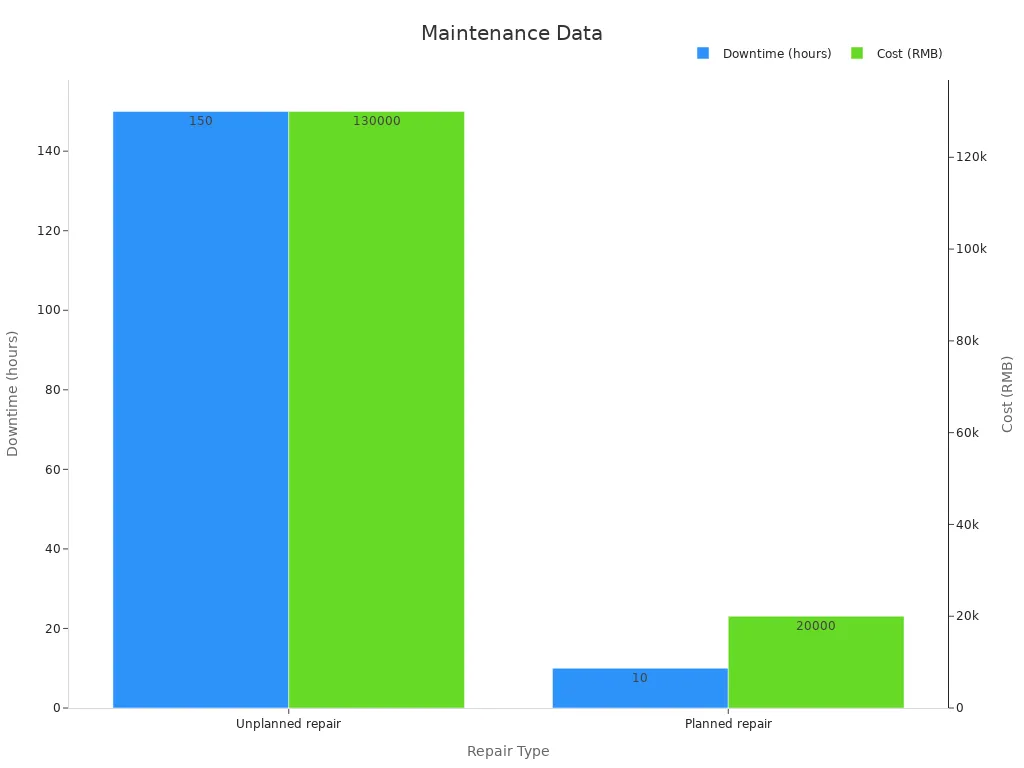
You should clean your machine after every job. Check for loose parts and follow a schedule for deeper checks. Condition monitoring and regular checks help you find problems before they get worse.
Remember: A little care now keeps your cnc machining projects running well and your machine in good shape
You can start your CNC journey with a few simple steps. First, set your machine’s zero point and load your program. Next, check your coolant and run a test without material. Then, try a slow test with your workpiece. Watch and listen for anything strange. After each run, inspect your part for mistakes. Use good tools and make sure your power stays steady. Start with small projects, stay patient, and keep learning. Safety and practice will help you grow your skills.
FAQ
What materials can I use with a beginner CNC machine?
You can cut wood, plastic, and soft metals like aluminum. Some machines handle harder metals, but you should start with easy materials. Always check your machine’s manual for a list of safe materials.
How long does it take to learn CNC machining?
Most people learn the basics in a few weeks. You can get faster by practicing simple projects. Simulation software helps you build skills before you use real tools.
Do I need to know how to code to use a CNC machine?
You do not need to write code from scratch. Most CAD/CAM software creates the code for you. You just need to understand basic commands like G-code to make small changes.
What should I do if my CNC machine stops working?
First, turn off the power. Check for loose wires or jammed parts. Look at your machine’s manual for troubleshooting tips. If you cannot fix it, contact customer support.








